Do you clean your laptop often? While the occasional tissue wipes are better than not doing anything at all, your laptop, just like your phone, deserves a deep clean every once in a while. We’re talking about a comprehensive cleaning job from the screen to the keyboard! Despite your best efforts in not deliberately exposing it to dirty elements, it is bound to collect dirt, grime, and germs over time that you can barely notice. So, learn how to clean your laptop effectively and make it a routine.
Why You Should Clean Your Laptop And How To Get Started

You have probably come across an article or two highlighting studies that reveal how much dirtier a typical smartphone is compared to the toilet seat. If you think your laptop is spared from that horror, well, news flash: it isn’t. Researchers from the University of Arizona found that laptops can harbour 400 times more bacteria than the average toilet seat!
If this revelation finally kicks you into motion, here’s the basics of what you need to get started—a microfiber cloth, cotton buds, and rubbing alcohol. And always keep in mind to power off your laptop and unplug it before you begin any cleaning attempt!
How To Clean Your Laptop Screen

Let’s start with how to clean the laptop’s screen. As screens come in different types, your cleaning options may vary. It is always a good idea to refer to the manufacturer’s specific guidelines on cleaning (if there are any) when in doubt.
A soft, lint-free microfiber cloth is your best friend. Gently wipe the screen in a circular motion starting from the centre. Avoid using paper towels or old T-shirts as they may scratch or damage the highly delicate screen. Alternatively, a damp sponge might also do the trick.
A cleaning substance is not always required to get a clean screen. But if you encounter one of those tough-to-remove smudges, rubbing alcohol is generally a good go-to solution. However, use rubbing alcohol only on non-LCD screens. You should generally avoid using a liquid cleaner or liquid spray. When using a cleaning substance, put a small amount onto the cloth before wiping and do not spray it directly onto the screen, as the liquid can get down to the speakers or keyboard and risk damaging the internals.
If you’re using a MacBook, Apple recommends dampening a soft, lint-free cloth with water only. For stubborn smudges, opt for a solution that contains 70% isopropyl alcohol (IPA) solution.
How To Clean Your Laptop Keyboard And Trackpad

Your laptop keyboard is a fertile ground for all kinds of germs and bacteria considering how often the keys are being touched. Oils and stains from your fingers will accumulate on the keys while dust and debris seep through the tiny gaps around each key.
The first thing you should do is turn your laptop upside-down (while the lid is open) and give the machine a few shakes and taps. As you do so, watch in satisfaction as crumbs and dirt start falling off the keyboard. But of course, this will not clear all the debris stuck inside. You can follow that up by using a soft-bristled brush to clean the gaps while the laptop is still in its upside-down position.
For more thorough cleaning, you can use either one or a combination of a small vacuum, a compressed air cleaner, or a cleaning slime to get the more deeply-ingrained dirt out. The most effective way is to remove the keyboard altogether. But only attempt to do so if you are sure what you’re doing!
As for the keys themselves, you can wipe them clean with a lightly-damp microfiber cloth. This may not remove those grimy spots, however, in which case you can try using cotton swabs dipped with isopropyl alcohol to clean the individual keys. What about the trackpad, you ask? Similarly, you can give it a wipe with a soft damped cloth.
If you want to take things further by disinfecting the keyboard and trackpad, know that it is safe to use disinfectant wipes like Clorox.
Don’t Forget The Laptop Fan Too

Dust build-up on a laptop fan is inevitable over time, and it needs to be cleaned periodically to prevent overheating. Since the fan is tightly integrated with the rest of the internal components, dismantling and taking it out might not be an option for many laptop owners, who could also run into some warranty issues.
Instead, what you can do is use a handheld vacuum cleaner or a USB mini vacuum to suck out the dust from the vents. Pair that up with using compressed air to blow through the vents. But be mindful of doing it at an angle that does not inadvertently blow the dust further inside!
It’s Never Too Late To Make Cleaning Your Laptop An Ingrained Habit

Now that you know how to clean your laptop screen, keyboard, and fan, next is to create a regular maintenance schedule. Depending on your usage, a thorough clean-up routine every three to six months would be an ideal timeline to start with. It goes without saying that a clean laptop enjoys a much longer lifespan!
Related: Why And How You Should Be Sanitizing Your Phone
Check out Tech Thursday for 1-day only lowest price, unbeatable deals, and extra 20% Coins Cashback every Thursday!